Snapseed Pro Level Editing: Hi friends welcome to post. are you searching for a Snapseed Pro level editing tricks 2023? Don't worry you are in the exact location. Here in this post, we share the Snapseed Pro level editing tricks 2023. Snapseed is a robust photo editing app that can enhance your phone's photos in a matter of minutes with a few easy swipes. It is really simple to use, completely free, and can be downloaded on both iPhones and Android devices. You don't need an account to get started, so get started now and learn why so many people already love it.
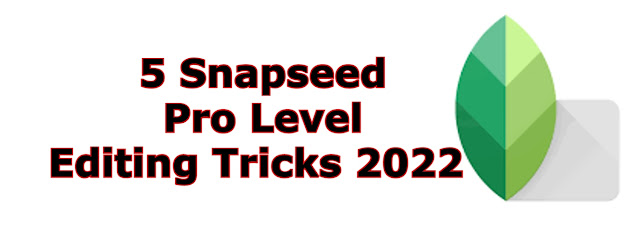 |
| 5 Snapseed Pro Level Editing Tricks 2024 |
5 Snapseed Pro Level Editing Tricks 2024 :
HEALING:
The healing function is one of Snapseed's most interesting yet difficult applications. The healing function can assist you in removing any unwanted aspects of the image such as people, cars, buildings, or anything else you want to eliminate. For example, in the shot below, I'd like to eliminate the two automobiles in the background to make the landscape the focal point. To do so, activate the Healing function in the Tools screen, zoom into the region you want to conceal, and then tap or drag your finger over it.
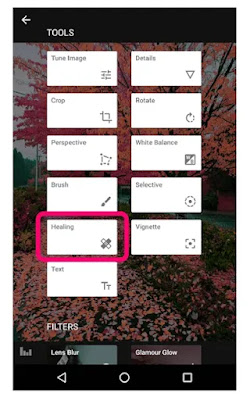 |
| Snapseed Pro Level Editing Tricks |
Snapseed automatically selects the region from which to select the cover-up when using the Healing tool. If you don't obtain the desired look on the first try, simply undo the patches and experiment with different angles, and zoom till you do.
Also Check: Snapseed Tricks For Instagram Photo Editing
SELECTIVE:
Snapseed's selective option in the Tools menu lets you make changes to specific sections of the image using brightness, contrast, and saturation. A dot will be placed on the selected location after tapping the image, and you can then swipe your finger up and down to change brightness, contrast, or saturation. Then, to improve the photo, swipe right and left.
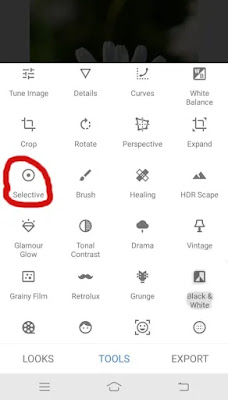 |
| Snapseed Pro Level Editing Tricks |
To alter various regions of the photo, click + to add another dot to the shot. Multiple dots were placed on the photo in the example below, and the brightness was increased to 100+ for each dot to brighten those specific locations. This selective tool is one of the best Snapseed Pro level editing tricks 2023.
WHITE BALANCE:
Snapseed users can alter temperature and colour simultaneously using the white balance tool in the Tools menu. The positive temperature will make the image appear more yellow, while the negative temperature will make the image appear more blue. A positive tint will turn the photo purple, while a negative tint will turn it green. A positive temperature is ideal for making the image appear sunnier, but in our case below, the chilly blue tint appears rather appropriate.
 |
| Snapseed Pro Level Editing Tricks |
To modify your photo, go to the Tools menu, select White balance, and then swipe up and down to select Temperature. Then, using your finger, swipe to the left to add cool blue tones to the shot. The -70 temperature was put to the rocks in the shot below to make it look blue, but the brush tool was used to bring the positive temperature back to the rocks to create the image look more natural.
PERSPECTIVE:
When you mistakenly approach too close to your subject, the perspective function can add additional space in the photo or elongate some sections of the photo. In this example, we will increase the background surroundings in the beach photo to make the subject appear farther away. To do so, go to the Tools menu and select the Perspective function.
 |
| Snapseed Pro Level Editing Tricks |
Drag your fingers inwards until the desired size is reached. Snapseed will automatically fill up the black space on both sides of the shot after you press the release button. If anything appears to be off, use the mending tool outlined in Section 6 to repair any blemished areas.
BRUSH:
 |
| Snapseed Pro Level Editing Tricks |
Snapseed users can utilize the brush tool in the Tools menu to target specific sections of the photo for adjustments such as saturation, temperature, exposure, or dodge and burn. This tool is useful if you don't want to change the complete picture but simply a piece of it.
Conclusion:
These are the 5 Snapseed Pro level Editing Tricks 2024. We hope you love this post to edit your photos. If you say yes please share it with your friends. we are regularly updating our Snapseed Pro level editing tricks 2024. So keep following our site. Thank you.
Tags: 4k photo editor app, top photo editing app download, top 5 photo editing app for android, photo editing app without watermark, offline photo editor app free download,hd photo editor app download, professional photo editing software free download for android, professional photo editor.
No comments:
Post a Comment