Snapseed Tricks: Hi friends welcome to our blog. Are you searching for Snapseed tricks for Instagram photo editing? Don't worry here we give some Snapseed tricks for Instagram photo editing. Snapseed is one of the most popular picture editing apps for iPhones and Android devices. Its appeal stems from the fact that it is incredibly self-explanatory and simple to use. Aside from the typical editing tools such as brightness, crop, and contrast, Snapseed also has some unique features such as the brush, ambiance, and perspective. Let's go through some of the best Snapseed features and how to use them to make your Instagram feed seem amazing.
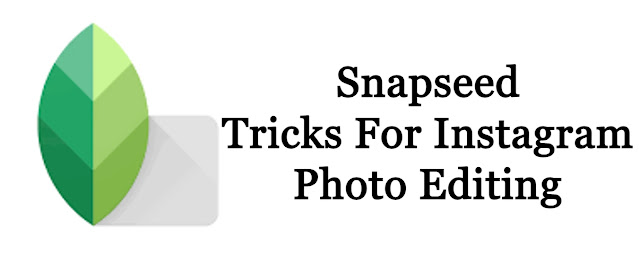 |
| Snapseed Tricks For Instagram Photo Editing |
Snapseed Tricks For Instagram Photo Editing:
1. CONTRAST:
 |
| Snapseed Tricks For Instagram |
If your photo appears washed out and you want to add additional depth to it, utilize the contrast feature. To enhance contrast, go to the Tools panel and click Tune Images, then scroll your finger up or down until you reach Contrast. Then, with your finger, scroll to the right to boost contrast, or to the left to make your shot appear washed out. In the image below, +80 contrast was added to make the trees vibrant and dark, drawing the eye to the white waterfall in the center.
Also Check:
2. CROP:
A vertical photo with a 4:5 ratio (10801350) is the best size for an Instagram post. A vertical shot will always display more detail and space than a horizontal or square photo, and it will be much more likely to capture the viewer's attention. When you post horizontal or square photographs, you lose 58 percent or 48 percent of the space compared to a vertical 4:5 shot, respectively.
 |
| Snapseed Tricks For Instagram |
Here's an example of a horizontal versus vertical photo modified with the Crop tool from the Tools menu. Cropping to a vertical shot might also help you get rid of unnecessary white space in your photo. Simply hold down your fingers and move inwards until you achieve the desired look.
3. BRIGHTNESS:
According to a Yahoo Labs study of 7.6 million Instagram and Flickr photographs, the majority of users like photos that are exposed, bright, and happy. To brighten your photographs with Snapseed, go to the Tools panel and click Tune Image, then swipe up and down to find the Brightness feature. After selecting the Brightness feature, swipe your finger to the right to brighten or to the left to darken your shot.
 |
| Snapseed Tricks For Instagram |
An example of a shot before and after adding 90+ brightness in Snapseed is shown below. In just a few seconds, you may improve a photo to have the perfect vacation beach mood. This is one of the famous Snapseed tricks for Instagram photo editing.
4. AMBIANCE:
 |
| Snapseed Tricks For Instagram |
Snapseed's Ambiance function is a sort of "catch-all." If you don't want to fiddle with brightness, color, and contrast, try the Ambiance function from the Tools menu. The ambiance function will instantly add pop to the shot by brightening it, adding more colour, and decreasing contrast by swiping to the right. Swiping to the left will result in less light and colour, but more contrast. The sample below uses 100+ ambiance, which makes it incredibly bright and uplifting.
5. SATURATION:
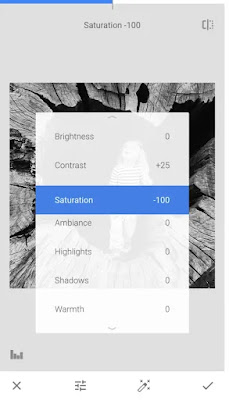 |
| Snapseed Tricks For Instagram |
Posting colorless photos on Instagram will not capture the viewer's attention and will get lost in the feed. Overdoing colour and saturation, on the other hand, might backfire - the trick is to add colour to the photos without making them look too false or altered. The correct amount of saturation may make or destroy a photograph. Consider this photograph of the Painted Hills in Oregon. The shot seems a lot more vivid and dreamlike after increasing the Saturation under the Tune Image options and sliding to the right. It will be more visible in the Instagram stream and will receive more likes and reposts.
Conclusion:
These are the major Snapseed tricks for Instagram photo editing. We hope you like this post. If you like this post just share your friends and on social media. Keep following our site for more Snapseed tricks for Instagram photo editing.
Tags: photo editing app download, photo editor, best photo editor, a best photo editing app free, best photo editor for android free download, best editing app for android, best photo editing app for android,8 best android apps for photo editing.
No comments:
Post a Comment