Photo College In Snapseed: Hi friends welcome to our post. Are you searching for how to make a photo collage in Snapseed? Don't worry in this post we guide how to make a photo collage in the Snapseed step-by-step process. Snapseed is a photo editing app with a tonne of cool features. If you look it up on the internet, you'll find some incredible creations and effects. Despite all of these advantages, Snapseed lacks one critical feature: a photo collage maker. However, you do not need to panic right away. Snapseed still allows you to create photo collages.
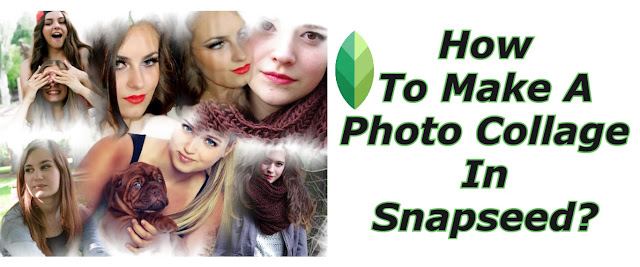 |
| How To Make A Photo Collage In Snapseed |
Snapseed Image Editing Tools:
You might be wondering why you would want to use Snapseed to edit tools if it lacks the software to create a simple collage. Although the steps below are simple and will work for the majority of your photos, Snapseed is an excellent tool for creating stunning images.
Also Check:
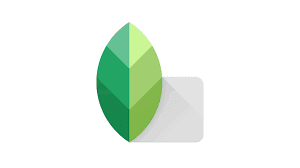 |
| Make A Photo Collage In Snapseed |
Snapseed appears to be one of the better options for a quick and simple editing tool. You can get many of the advantages of high-end editing software on your phone. Simply select the photo you want to improve, crop, or tune, and then experiment with the app's numerous editing options.
Make A Photo Collage In Snapseed:
So, if you want to make a collage in Snapseed, follow these steps.
- Launch the Snapseed app.
- To open an image and tap anywhere on the screen.
- Choose the image. This is your background image, which should be completely dark by the end. You can choose any image you want, but the size of this background image will be the same as the size of your collage.
- If you want to open an image from your drive instead, tap on the top-left corner of the screen.
- Once the picture has loaded, click 'Tools' at the bottom of the screen.
- Find the 'Double Exposure' tool.
 |
| Collage In Snapseed |
- The opacity bar should be moved to the right. It will darken the background and solidify the second image.
- On the bottom right, tap the checkmark icon.
- Now select ‘Tools’ > ‘Add Image’ then again, add another picture of your collage.
- Adjust the new picture. Repeat this step for each new image in your collage.
Snapseed Photo Collage Has Low Opacity:
It should be noted that the 'Double Exposure' effect is merely a substitute for collage and not its intended purpose. As a result, the final product may fall short of your expectations. Also, as more photos are added, the opacity of the previous images decreases and becomes more difficult to adjust. As a result, you might not want to use this method for more than three or four images.
You can partially correct this by adjusting the brightness. After you've finished adding all of your images, do the following:
 |
| Collage In Snapseed |
- At the bottom of the display, choose 'Tools.'
- Choose the "Tune Image' option.
- At the bottom of the screen, tap the 'Tuning' tool.
- Play with the brightness, contrast, and other bars until you reach a satisfactory result.
- Select the checkmark option.
- In the bottom corner of the right screen, click the 'Export.'
- Select how you want to use your photo collage. You have the option of sharing it with another app or saving it to your drive.
Frequently Asked Questions:
Snapseed leave watermarks?
One of the best features of Snapseed is that there are no watermarks. When using the app, you do not need to sign in or give up any personal information; simply download and start working.
Is Snapseed free?
This app has no paid fees or advertisements.
Can I use Snapseed on PC?
Yes, you can use this app on your PC using emulators.
Conclusion:
we hope this guide help to make a photo collage in Snapseed. If you face any issues making college in Snapseed just ask in the below comment section. If you love this post then share it with your social media and friends. keep following our page for more Snapseed updates.
Tags: how to collage two photos in snapseed, collage maker, how to make collage in google photos, how to make collage in lightroom mobile, android photo collage, how to make collage in iphone, online photo collage, photo collage app.
No comments:
Post a Comment